Several people have asked, “how to rotate Marvelous Designer avatars“?
You can rotate avatars in Marvelous Designer including the default Marvelous avatars, custom imported avatars, as well as “avatars” which are props in your scene (such as belt buckles, zippers, armor etc.). Now, when using the mouse to rotate in the 3D window, while it appears that you’re rotating the avatar, you’re actually just rotating AROUND the avatar in 3D space.
There are ways how to rotate Marvelous Designer avatars in 3D space and ways to rotate around the avatar without rotating the actual avatar.
To rotate around an avatar in Marvelous Designer, you can either use your mouse controls or the camera controls new to Marvelous Designer 7.
Simply right-click in the 3D garment window and drag around your avatar to rotate around it.
A new way to rotate around avatars in Marvelous Designer 7, is by using the precise camera rotation controls.
Here is a Marvelous Designer 7 video tutorial on rotating around avatars with camera controls:
Here’s how to rotate a Marvelous Designer avatar itself.
Step 1:
Show the avatar’s X-ray joints by clicking on the X-ray joints icon in the “avatar display” menu. The avatar’s joints will be visible.
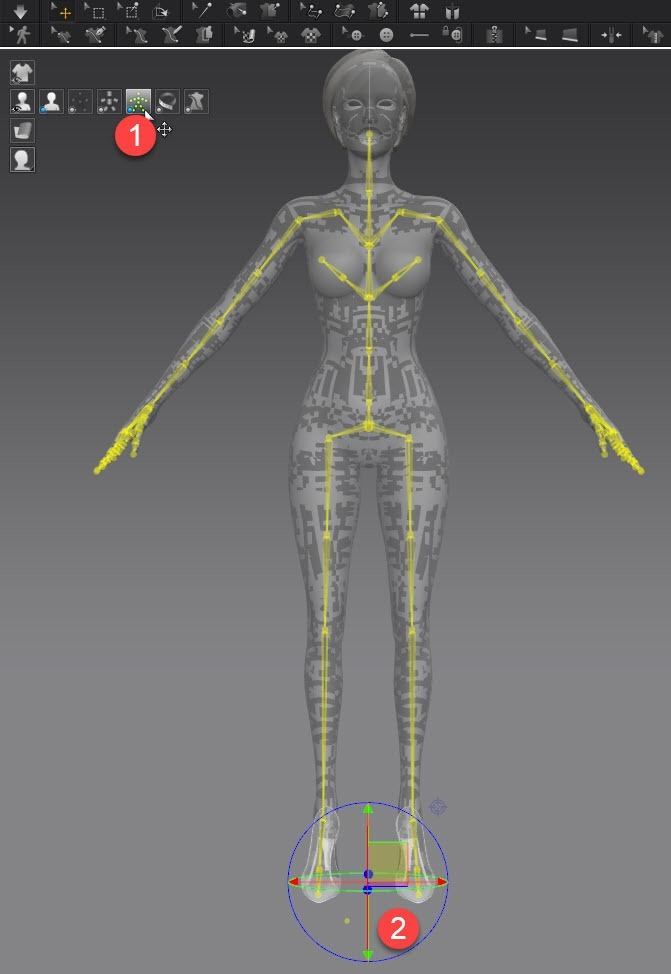
Step 2:
Click on the Marvelous Designer avatar’s blue center point (usually found in the avatar’s abdomen or by the avatar’s feet).
A gizmo will appear.
Use the gizmo to rotate the avatar in the Marvelous Designer 3D garment window.
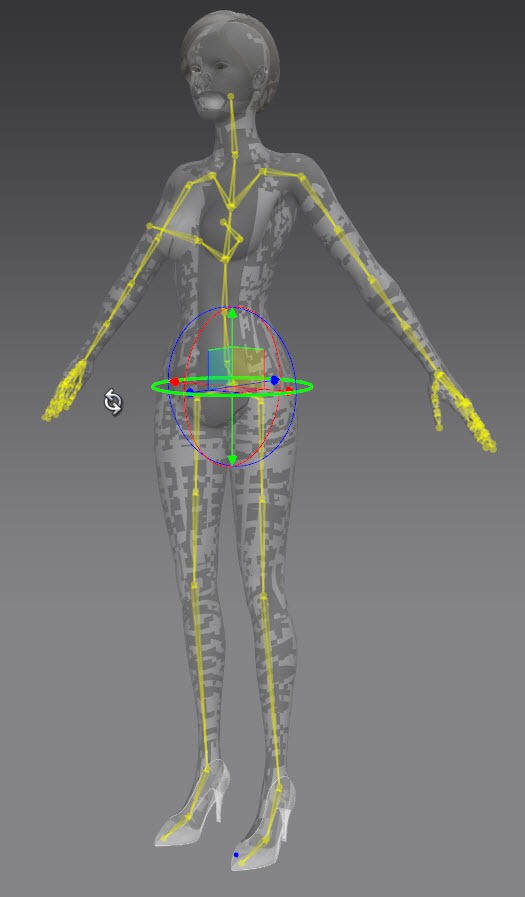
Learning Marvelous Designer?
Visit CGElves.com for the best Marvelous Designer beginner tutorials and advanced clothing tutorial videos.
Master Marvelous Designer in record time and create all the beautiful clothes you want!
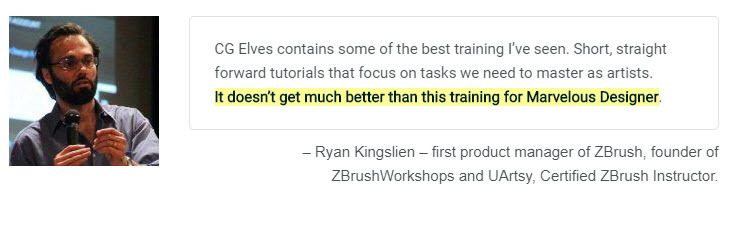
Hi! thanks for your tutorial
Do you know how i move the character while make the garment adjust to that movement?
Hey Juan,
You’d want to simulate while moving the avatar.
There are several ways to move an avatar in Marvelous Designer.
You can use x-ray joints to move the avatar or import a pose or animated Collada avatar.
If you import a pose or animated avatar, best to always make the animation slowly and smoothly transition from an A-pose or T-pose (depending on how you like to model your clothes) to the final pose.
You can also import an avatar animation file into Marvelous Designer (or use one of the default avatar catwalk animations for the Marvelous Designer default avatars) and then record an animation in the Animation tab (which will record the avatar movement and the garment simulation together).
Cheers,
Camille